Loading...
Mail Archiver Manual
User Reference: Email Viewer
The Email Viewer looks like a standard email client with the mailboxes at the left side of the screen (1), the list of emails in the middle (2) and the email details on the right side (3). Only one archive can be open at the same time.
The email detail contains 4 tabsheets with the message body, the attachments, the header and the MailTags information.
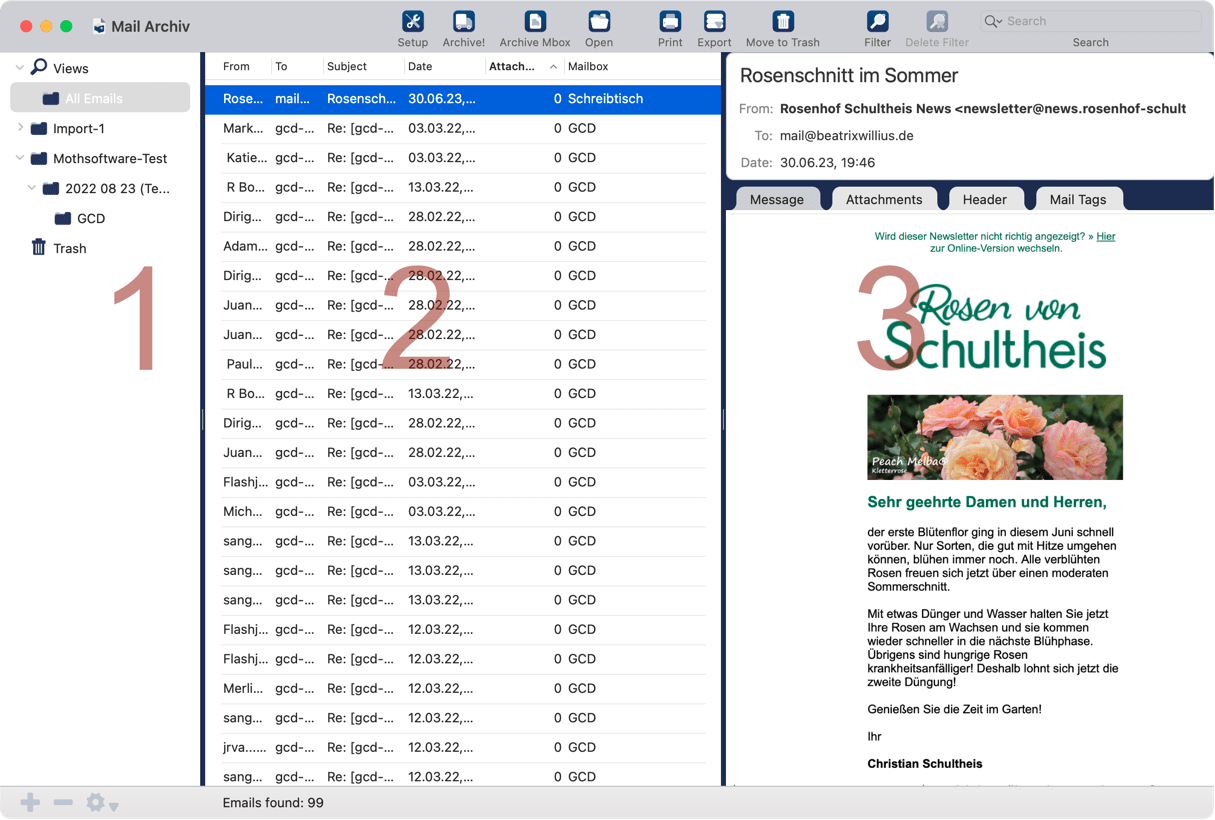
Attachments
View your attachments in the attachment tabsheet. You can change the shown size at the bottom where you also see information about the file type and the size. If the attachment is not a picture then Mail Archiver tries to get a preview of the file. If this is not possible then an icon for the file is shown.
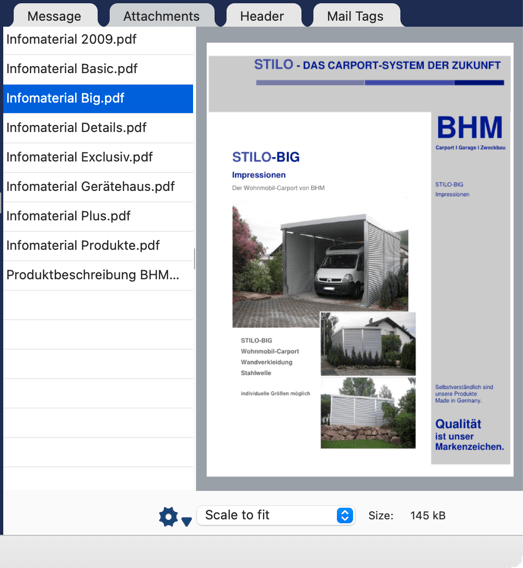
At the bottom of the "Attachment" tab, there is a button with a menu to export the attachments of the current email.

"Open" opens an attachment. "Export" saves the currently selected attachment. "Export all" doesn't need a selection to save all attachments. If "Reveal in Finder" has a checkmark, the attachment is shown in the Finder. "Delete" deletes the currently selected attachment.
When an attachment is double clicked it is opened with the associated application. Also an attachment can be dragged and dropped to the Desktop.
Tags
The last tabsheet shows data from the MailTags plugin for Mail.
Starting with version 8.0 it's now possible to edit the information for all tags from Project to Note.

To edit a project click on the pencil icon. You will see a list of available projects. Pick a project and click on Select. If you want to add a keyword go to Settings -> Tags. An email can only have one project. Click on the icon with the x to remove a project from the email.
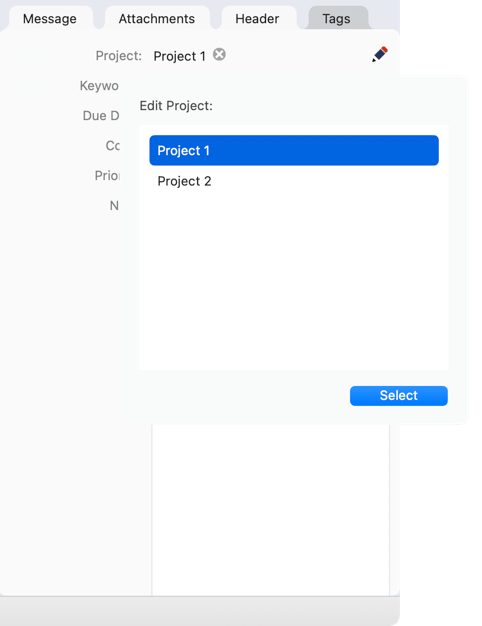
To edit a keyword click on the pencil icon for the keywords. In the upper section you will see the already selected keywords. Click on a keyword in the lower part of the popover window to add the keyword to the selected keywords. Again the select button will close the popover. Click on the icon with the x to remove the keywords from the email. Like for the projects the available keywords can be edited in the Settings.
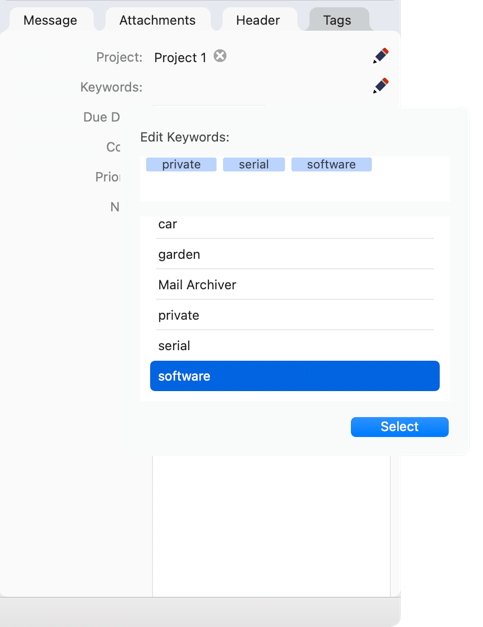
Searching
Enter search text into the search bar to search either for From, To, Subject, Body or Attachment. Or search in all fields. A search for "test" will find "test" itself but also "testing" and "a test".

Filtering
Click on the Filter icon next to the Search field to do more complex searches:
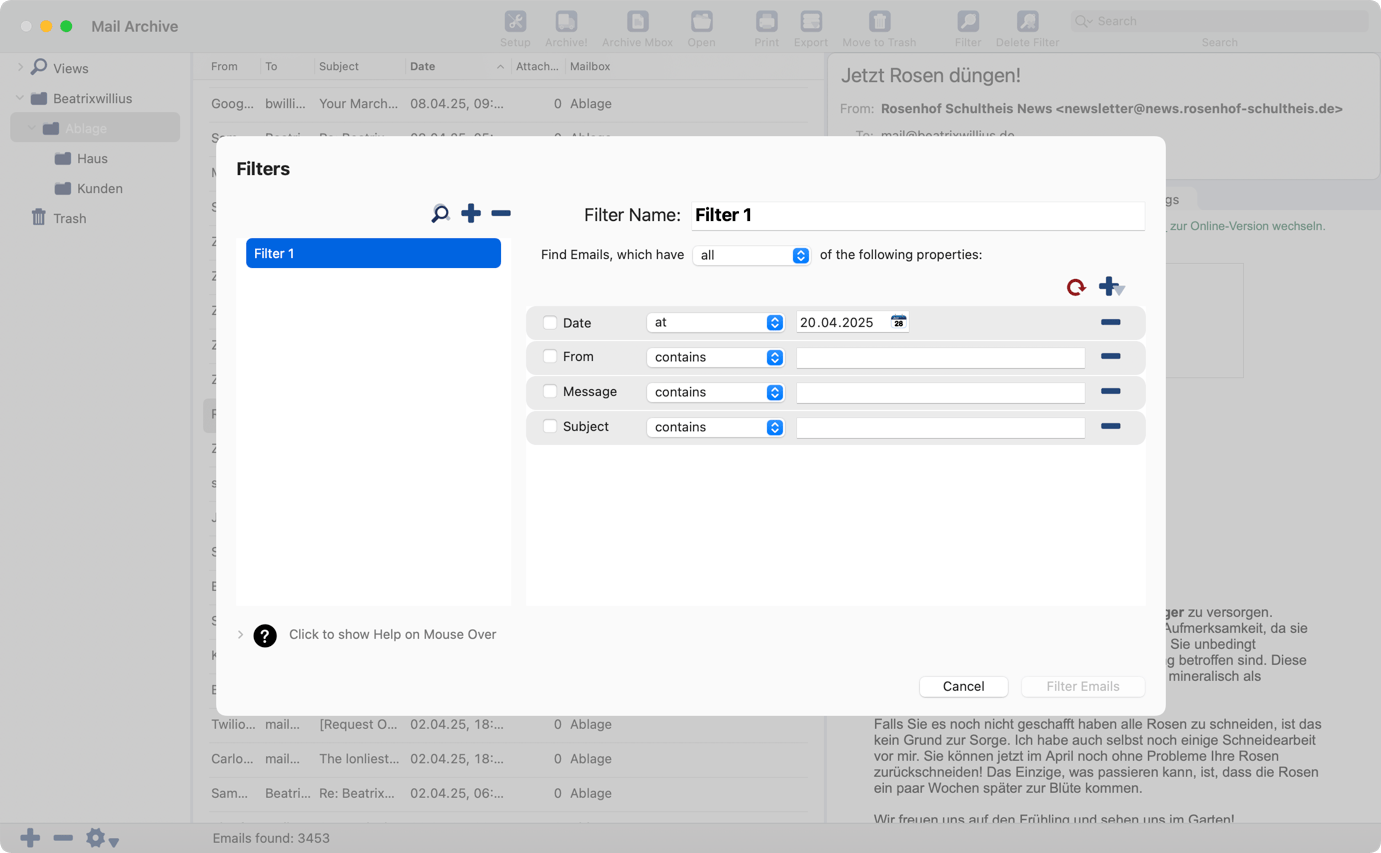
By default there is already a filter with the name of Filter 1. Click on the plus button to add a new filter, the minus button removes the filter and the button with the search icon duplicates an existing filter.
On the right side of the Filter window you can rename the selected filter. Filter criteria can be matched in two ways: "All": All conditions must be met (logical AND). "Any": At least one condition must be met (logical OR). The filter has default criteria of Date, From, Message and Subject. However, you can remove these by clicking on the minus icon to the right of the filter field. To make a field active in the filter click on the checkbox in front of the field. The red icon resets the filter to the default criteria. If you click on the plus button on the right side you will get a dropdown with the search fields that can be added to the filter.
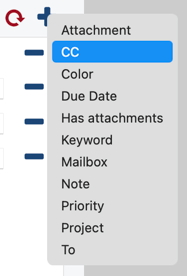
Below is an overview which fields can be searched with which operator and what each operator does:
| Field Names | Operators |
|---|---|
|
From, To, Cc, Subject, Project, Keywords, Note |
Contains, Is Exactly, Begins with, Ends with, Smart Contains, Matches Pattern |
| Date, Due Date |
At Date, After Date, Before Date, From/To Range, Is Within Last, Current Period, Last Period |
| Priority, Color | Is, Is Not |
| Attachments | Has, Doesn't have |
| Message | Contains, Smart Contains, Matches Pattern, Contains Phrase |
| Attachment Name | Contains, Smart Contains, Is Exactly, Begins with, Ends with, Is, Is not |
| Mailbox | Is, Is Not |
| Operator | Description |
|---|---|
| After | Finds emails with a date after the specified date. |
| At | Finds emails at exactly this date. |
| Before | Finds emails with a date before the specified date. |
| Begins with | Finds emails that begin with the specified text. |
| Contains | Checks if the field contains the specified text anywhere. |
| Current period | Finds emails from the current day/week/month/year. |
| Doesn't have | Email has no attachments. |
| Ends with | Finds emails that end with the specified text. |
| From/To range | Finds emails with a date within a specific range. |
| Has | Email has an attachment. |
| Is | Exact match, e.g. for color or mailbox. |
| Is (Attachment) | Finds attachments of a specific type (e.g. PDF, image). |
| Is exactly | Finds an exact phrase with correct word order and spacing (quotation marks are not required). |
| Is not | Excludes an exact match, e.g. for color or mailbox. |
| Is not (Attachment) | Finds attachments that are not of the specified type. |
| Is within the last | Finds emails from the last X days/weeks/months/years. |
| Last period | Finds emails from the last day/week/month/year. |
| Matches pattern | Simple wildcard matching using ? (single character) and * (multiple characters). For messages only * is supported. |
| Smart contains | Allows searching for multiple terms separated by commas. |
Contains Smart, Matches Pattern, Within Last, This Period, Last Period, Is and Is not are new to version 8.
Also new in version 8 is an improved mailbox selection. When you click on the search button in the mailbox criteria, a popover window opens where you can search for mailboxes. By default, the mailboxes are shown in a shortened view. With "Show full path" you can see the entire path. The search applies to the full path—regardless of whether it is displayed or not.
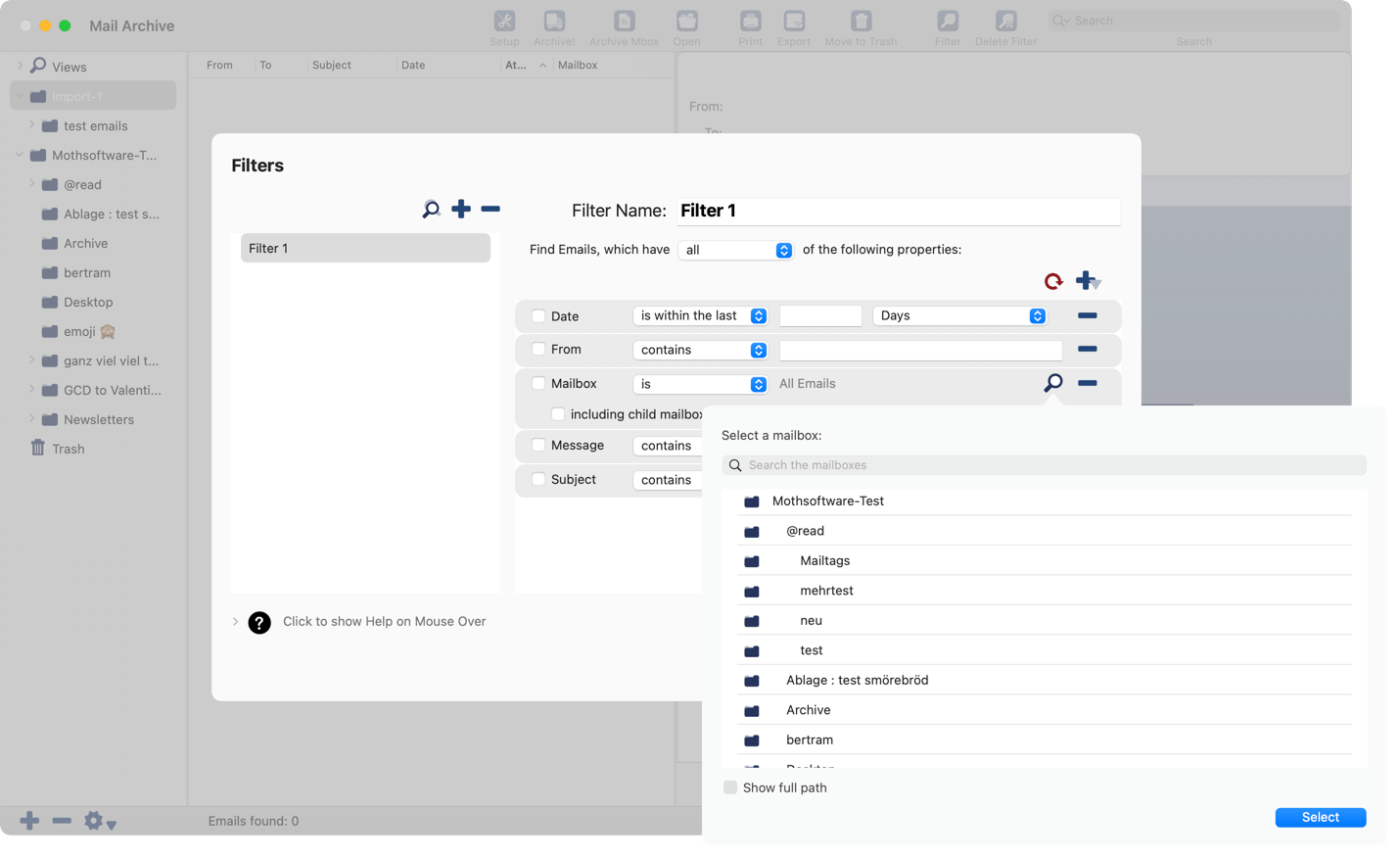
The filter is applied to all mailboxes. The Remove Filter icon in the toolbar deletes the Filter.
Sorting
Ordering is done with the menu Mail/Order by, which has the following entries:

Select one menu entry and the current selection of emails is reordered. Any new search also has this order. You can also re-order clicking on one of the header fields. The search order is saved to the preferences.
Replying to Emails
You can reply to a selected email in three variations. "Reply to" replies with the selected text of the message body to the author of the email. "Reply to all" replies with the selected text of the message body to the author and the CCs. "Forward" creates a quoted email without a recipicient. The email is created in the currently selected email client. Because Thunderbird/Postbox are not AppleScriptable, only a new email with recipient and subject can be created. The message body of an email cannot be set.
The selected email can moved into the trash with "Delete Record ...". "Mail/Empty Trash" empties the trash.
"Show All" selects all records in the currently selected mailbox. This undos any search.
You can re-upload archived emails back to an IMAP server. You need at least one active IMAP account in the Setup. Select "Upload to" from the Mail menu. Then select the account for uploading.
Encryption
You can encrypt your archives with a password. The functionality is not available in the Easy version. Select Encrypt from the Database menu and you will see the following window:

which is followed by:

Enter a password that has at least 8 characters. You can show the password and save the password to the Keychain. Click on Encrypt to encrypt the archive. If the password is in the Keychain you won't notice anything when you open the archive again. In case the password is not in the Keychain you will have to enter the password:

Of course, you can decrypt your archive after encrypting it. Or you can change the encryption password:
